Give your screen a cozy makeover with these free December wallpapers for phones that are snowy, festive, and perfect for the winter season!
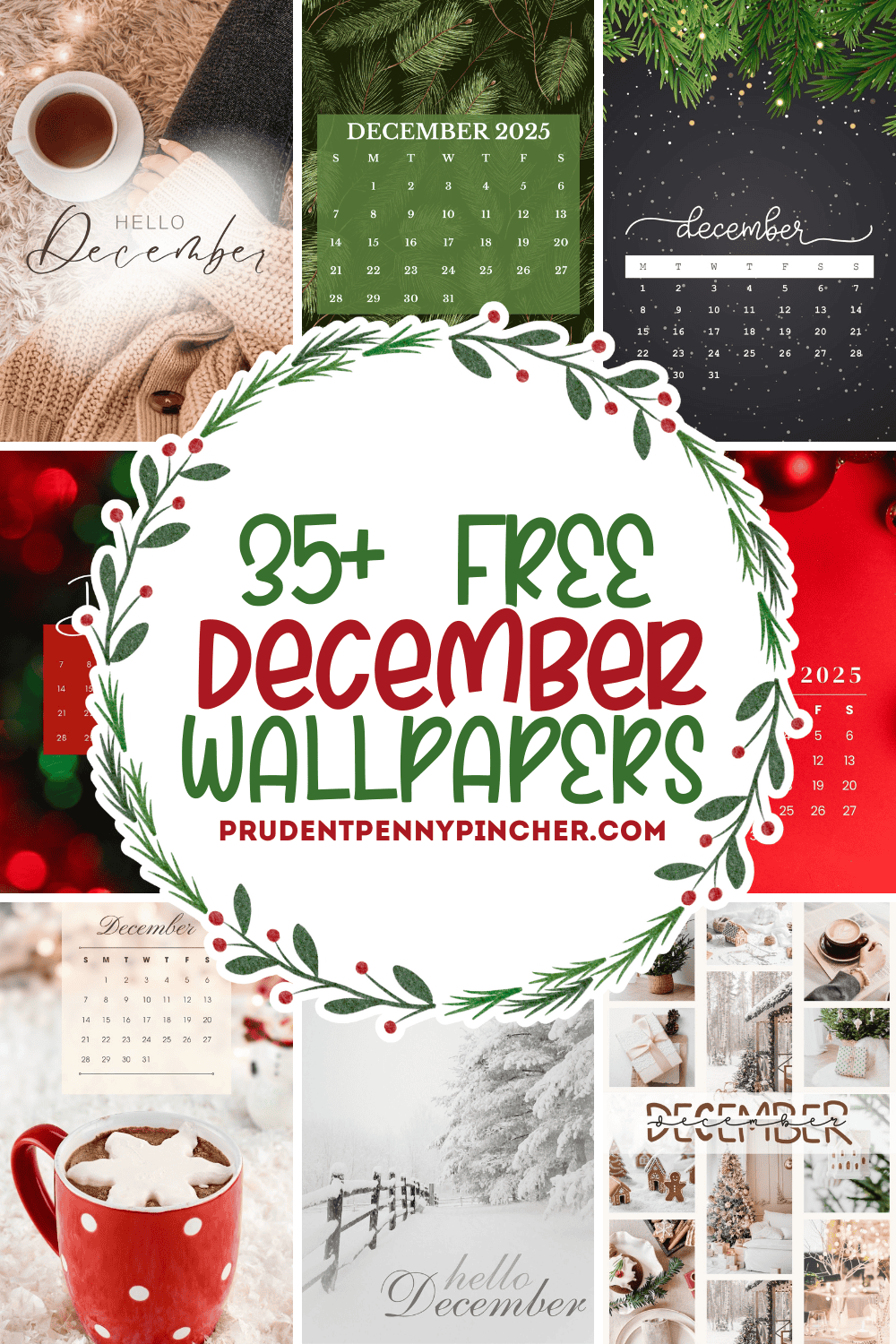
These December backgrounds are just what you need to wrap up the year in style! Whether you’re cozying up to Christmas cheer, craving a cute Hello December vibe, or need a practical monthly calendar background, this collection has something for everyone. Designed to fit perfectly on your screen, each wallpaper is sized at 1080×1920 as a high-quality HD PNG file. They will work for both iPhone and Android users.
This curated mix includes minimalist aesthetic designs, vintage-inspired layouts, and bold patterns for those who love a bit of holiday flair. From snowy scenes and rustic textures to festive Christmas wallpaper styles and modern photo collage looks, these free wallpapers help set the tone for the season-whether you’re sipping hot cocoa by the fire or hustling through year-end errands.
Several of the designs feature a clean and easy-to-read December 2025 calendar, so you can stay festive and organized all month long. You'll also find wallpapers that highlight Hello December lettering and vintage styles that evoke nostalgic winter charm. Many designs are intentionally kept minimal so your icons and widgets don't get lost behind the sparkle.
Whether you’re updating your lock screen, customizing your home screen, or just want to switch things up each week, these free backgrounds offer a festive and stylish way to celebrate the final month of the year. Scroll down to preview all the designs and pick your favorites to download instantly!
How to Save & Set December Wallpapers
iPhone (iOS 16-18)
Save the wallpaper
- Click the image to open the wallpaper in full HD size.
- Tap and hold the wallpaper image (or the "Download" button if provided).
- Choose Save to Photos.
- If it opens in a new tab, tap the Share icon → Save Image.
- If it's a PDF page, tap Share → Save to Files (then open in Files, tap the image, Share → Save Image).
Set as your Lock/Home Screen
Method A: From Photos
- Open Photos → select the saved image → Share → Use as Wallpaper.
- Pinch to zoom or drag to center.
- (Optional) Tap the three dots to turn off Perspective Zoom if you don't want slight motion.
- Tap Add → choose Set as Lock Screen, Home Screen, or Both.
Method B: From the Lock Screen (iOS 16+)
- Long-press your Lock Screen → tap the + or Customize.
- Choose Photos → pick the wallpaper → adjust → Add → set where you want it.
iPhone tips
- For calendar wallpapers, leave space at the top for the clock and widgets.
- If it looks blurry/zoomed, pinch out to fit and turn off Perspective Zoom.
- To keep it bright, go to Settings → Wallpaper → Dim Lock Screen and turn off if you prefer.
- Depth Effect only works with portrait subjects; most flat graphics won't trigger it (that's normal).
Android (Pixel, Samsung, and most devices)
Save the wallpaper
- Click the image to open the wallpaper in full HD size.
- Tap and hold the image (or open the full-size file), then choose Download image or Save image.
- It will save to the Gallery/Photos/Downloads.
Set as your Lock/Home Screen
Method A: From the Gallery/Photos app
- Open Gallery (or Google Photos) → select the image.
- Tap More (⋮ or three dots) or Use as → Set as wallpaper.
- Choose Home screen, Lock screen, or Both → Apply.
- On Samsung (One UI): Gallery → image → More → Set as wallpaper.
Method B: From Settings
- Go to Settings → Wallpaper & style (or Display → Wallpaper).
- Pick My photos/Gallery → select the image → Set wallpaper.
Android tips
- If part of the image is cropped, use the Crop tool and pinch out to fit.
- Some launchers let you disable motion/scrolling wallpaper to keep the calendar centered.
- If the image looks dim, disable Dark theme wallpaper dimming (varies by device/launcher).
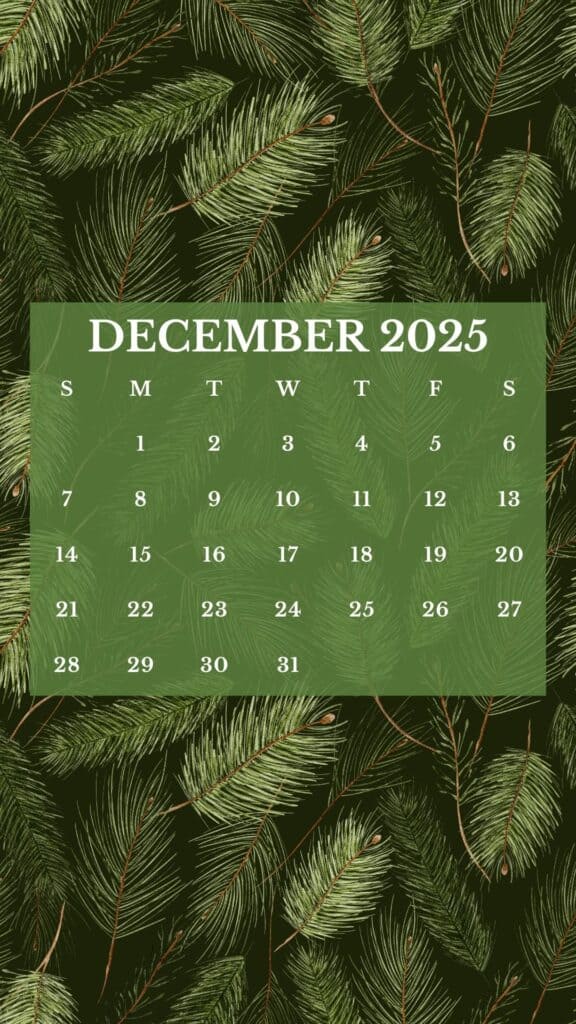

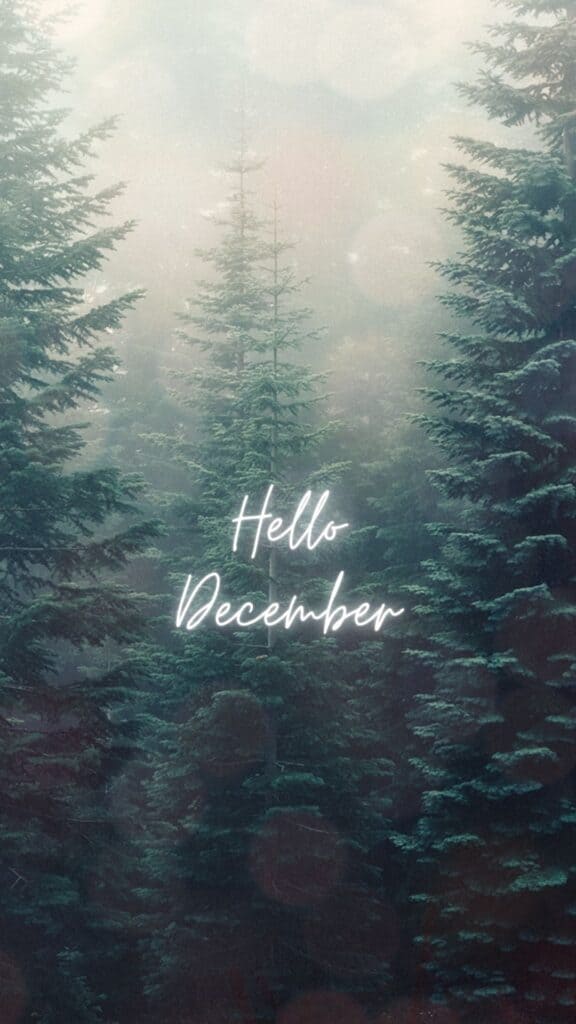
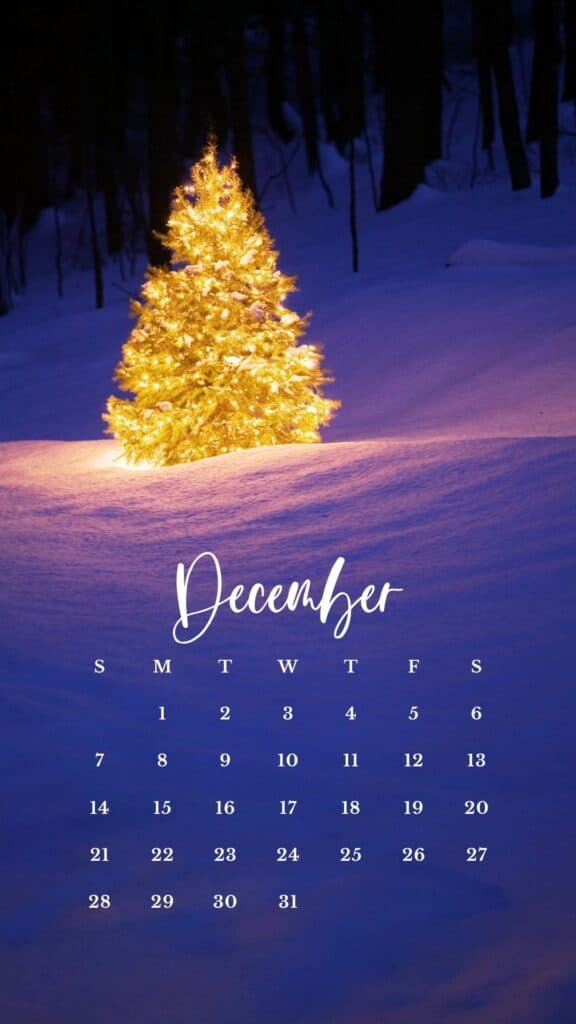


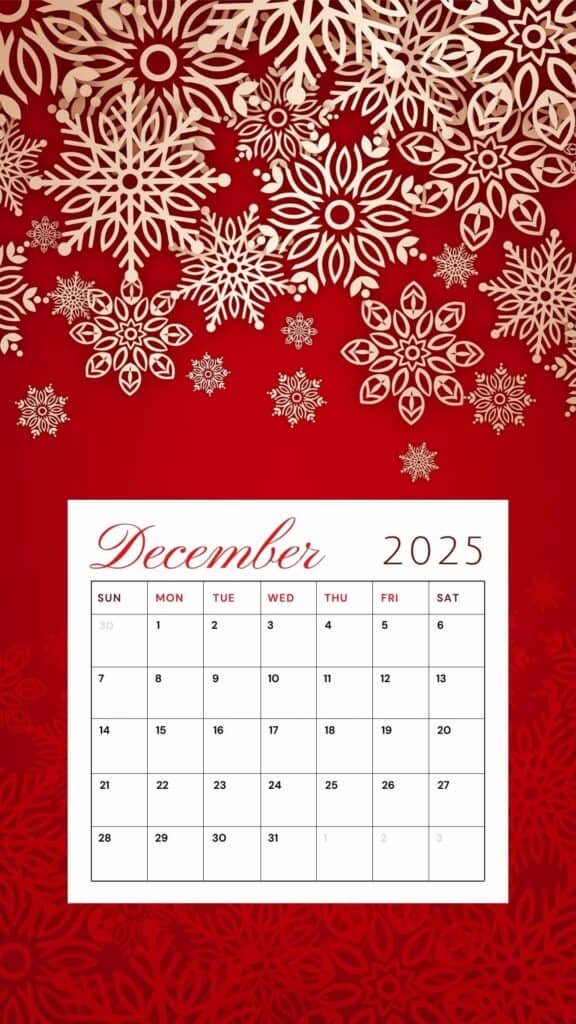
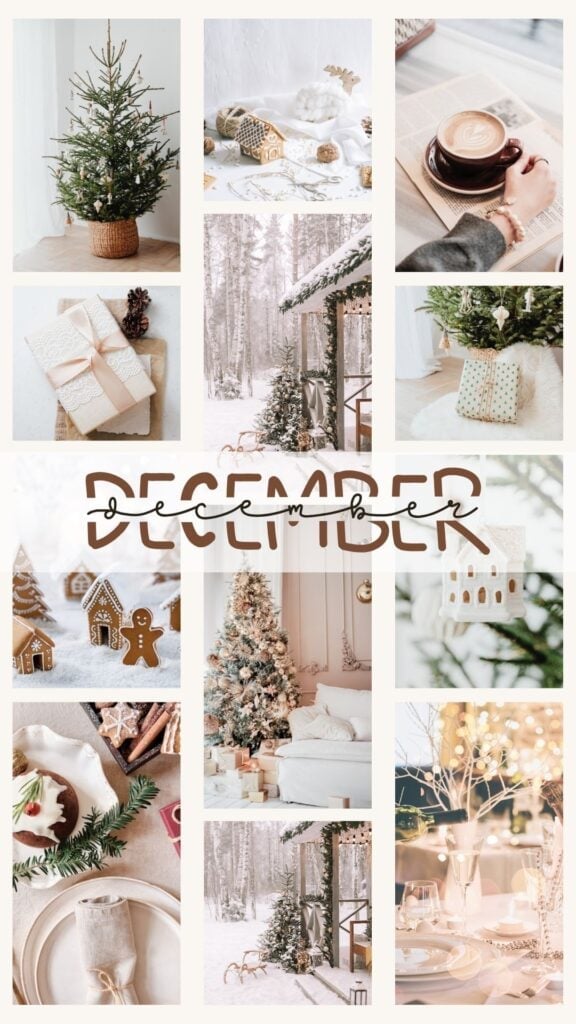
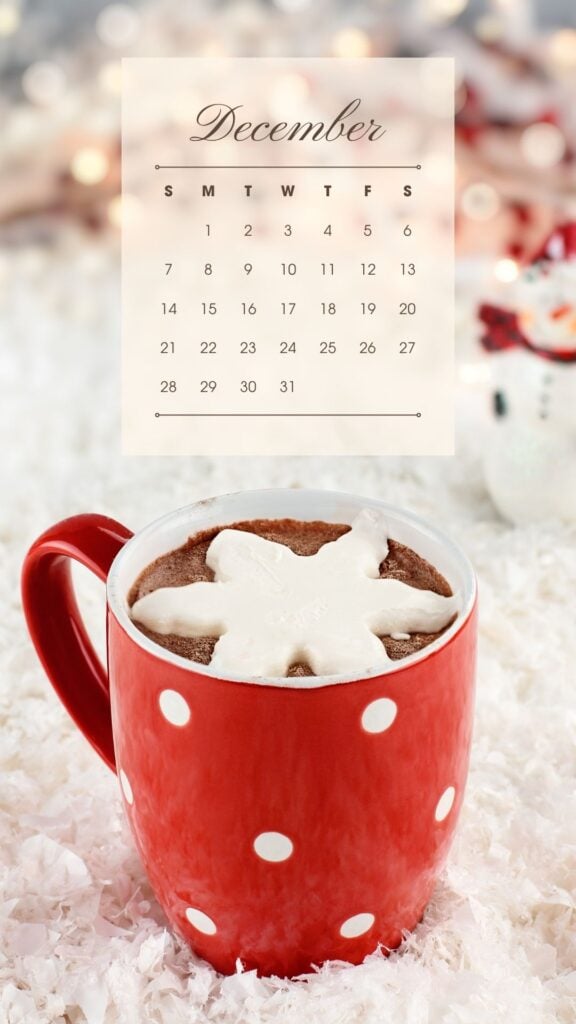
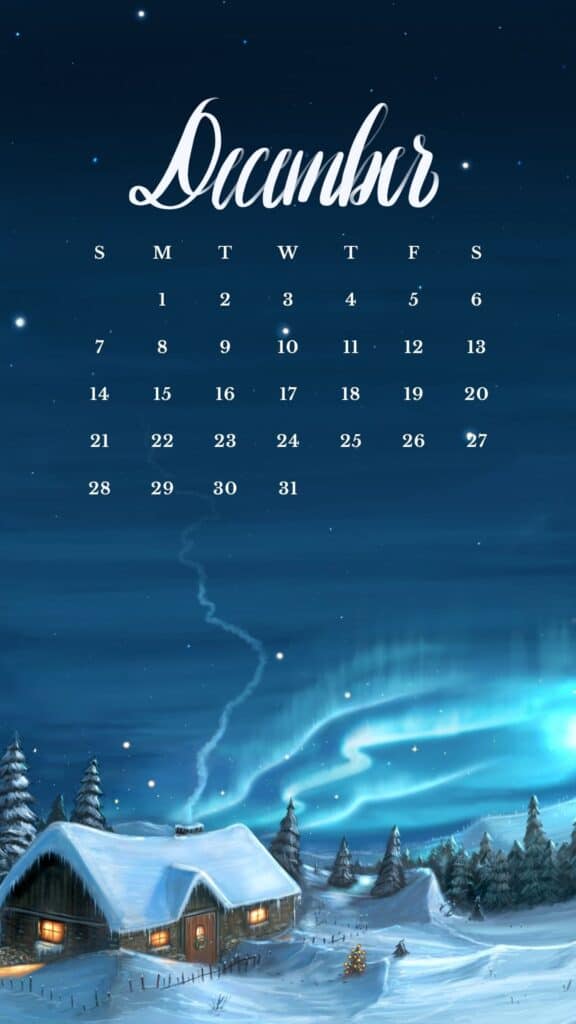

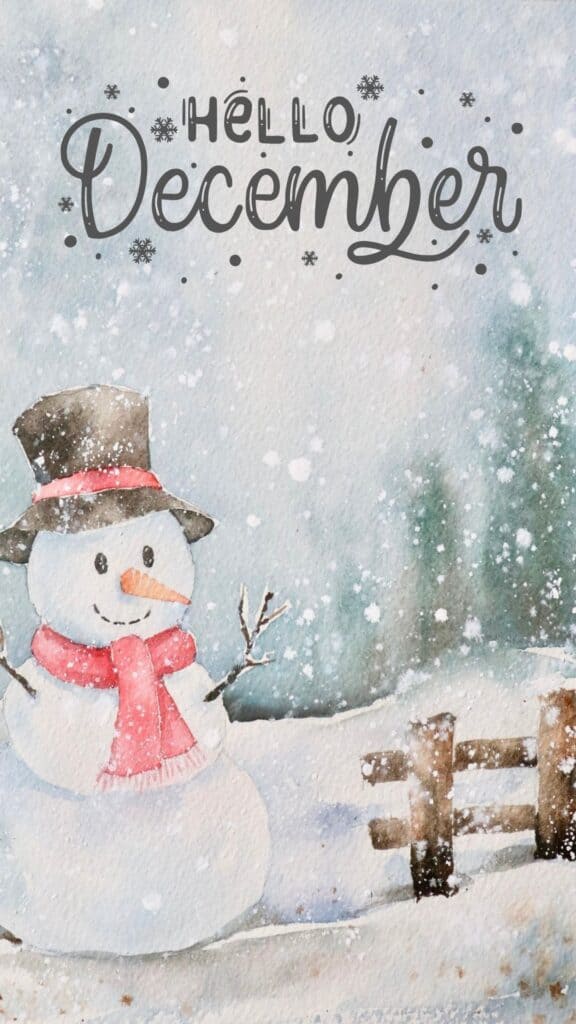
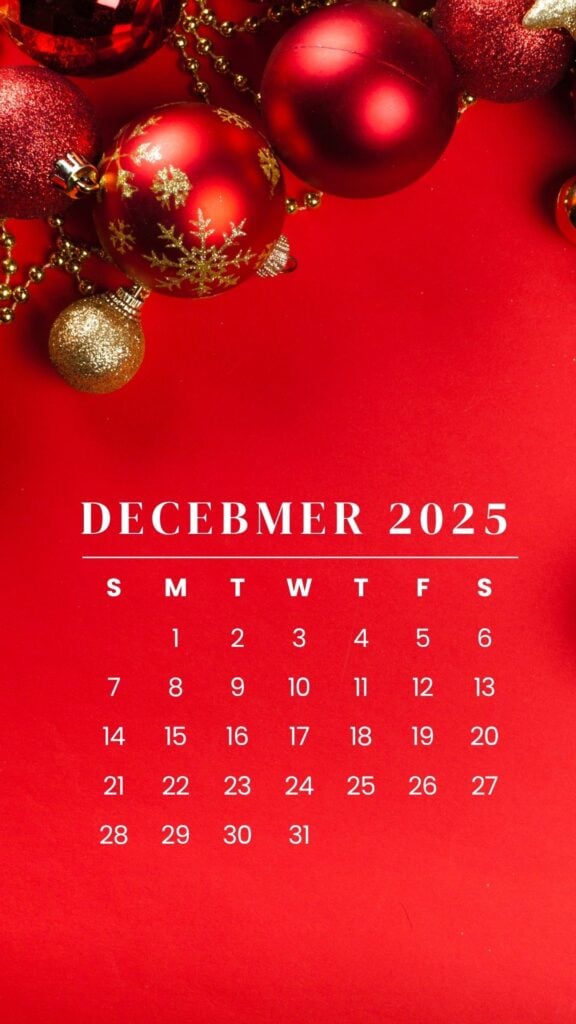
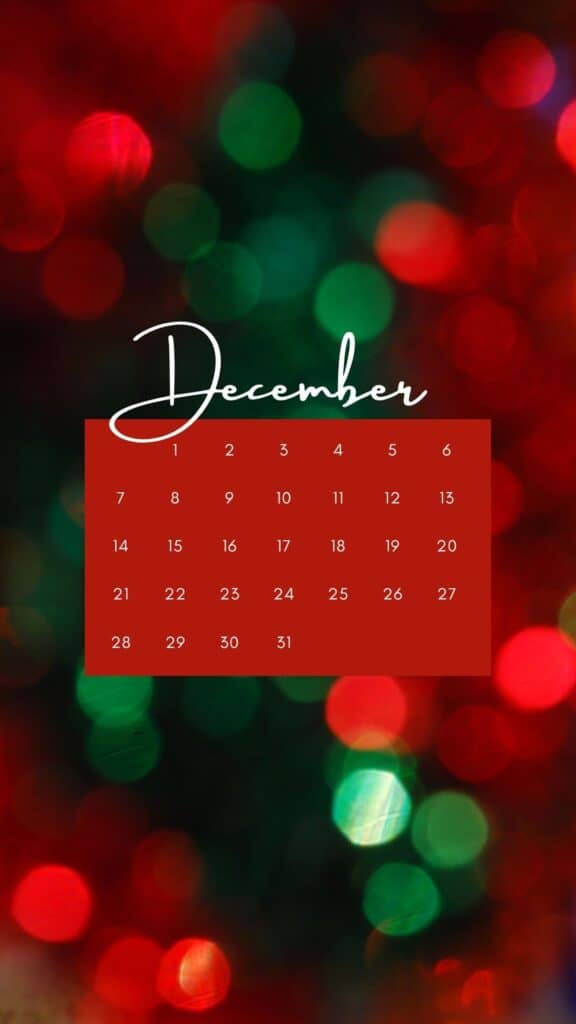

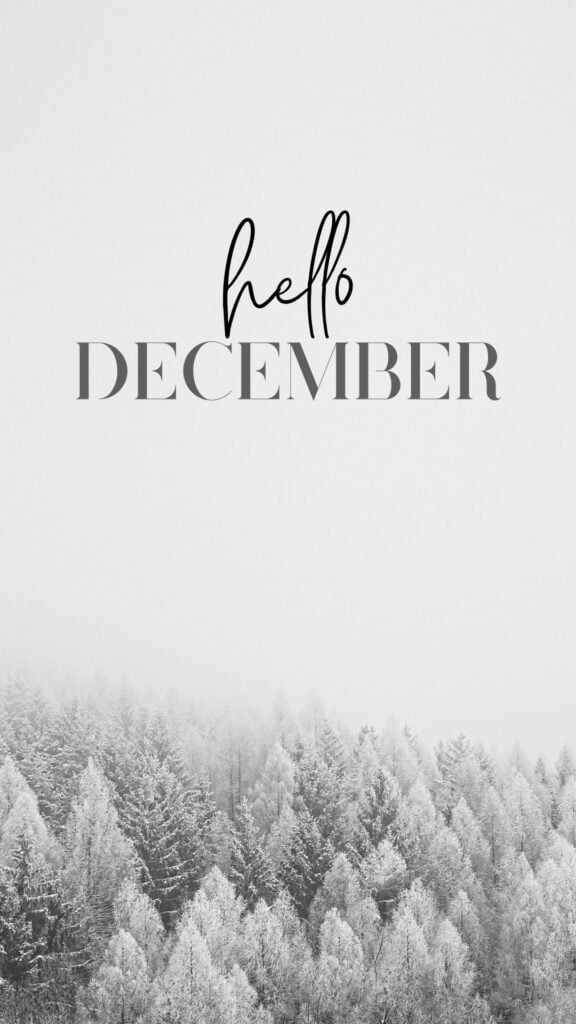

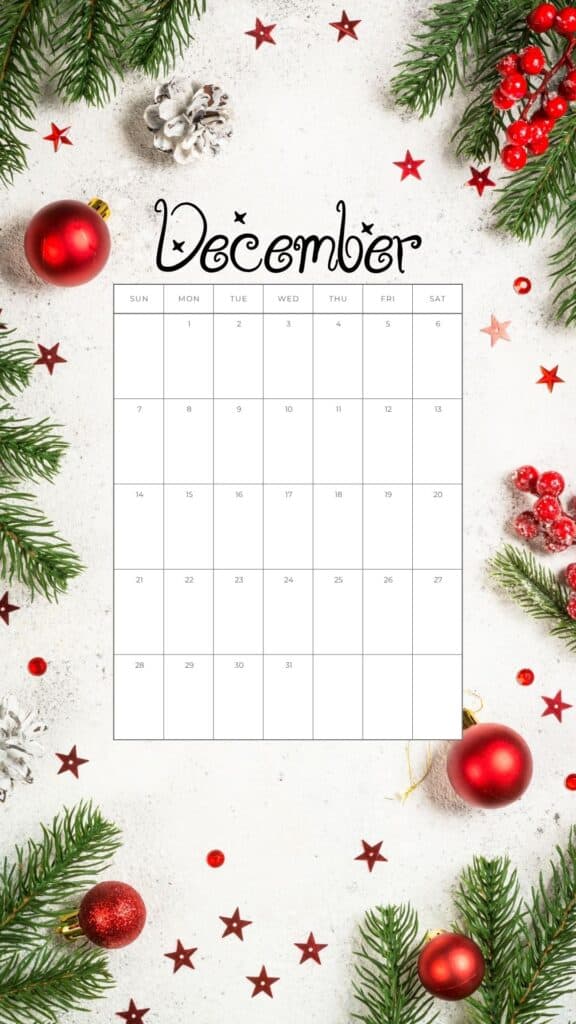
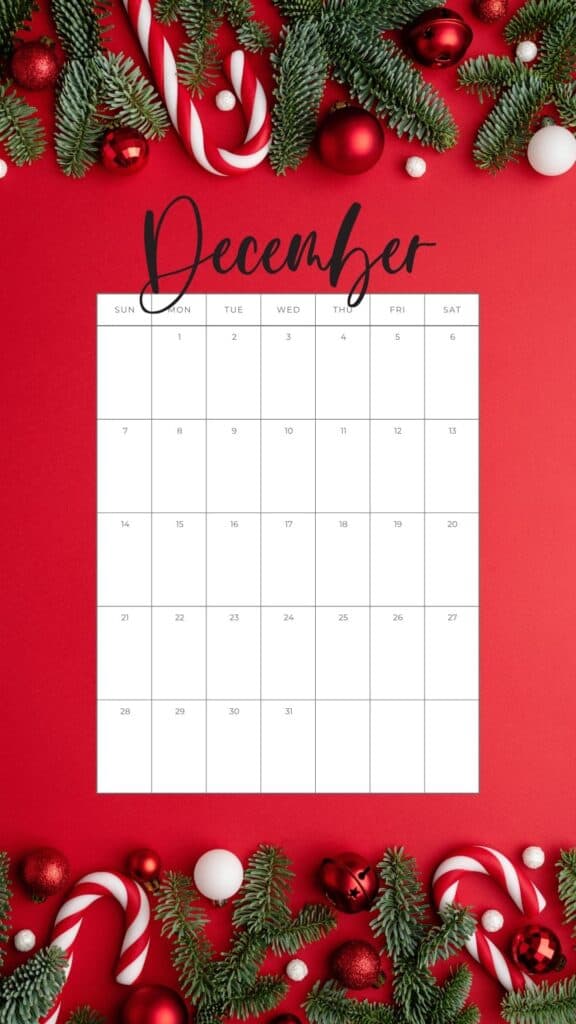
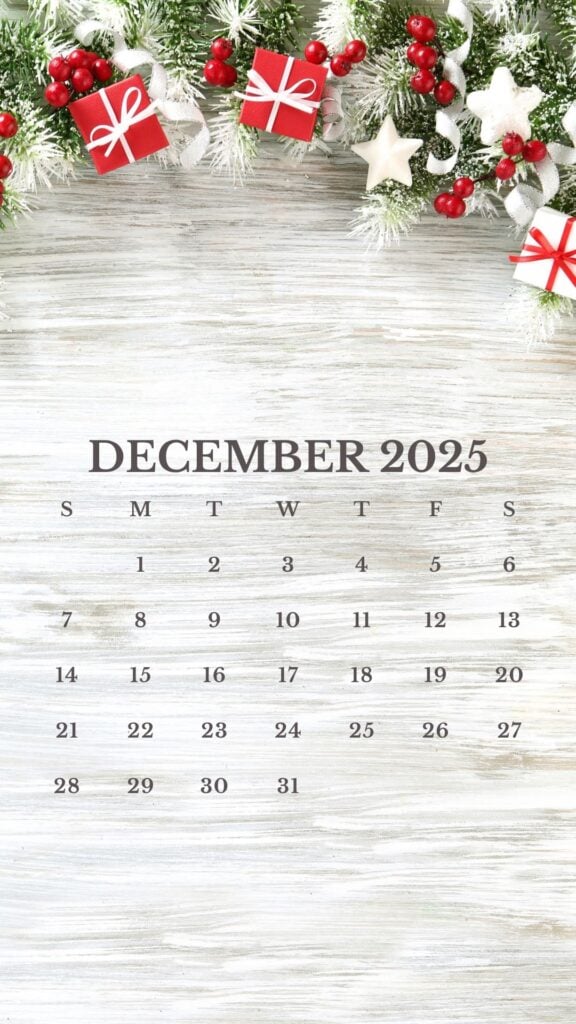
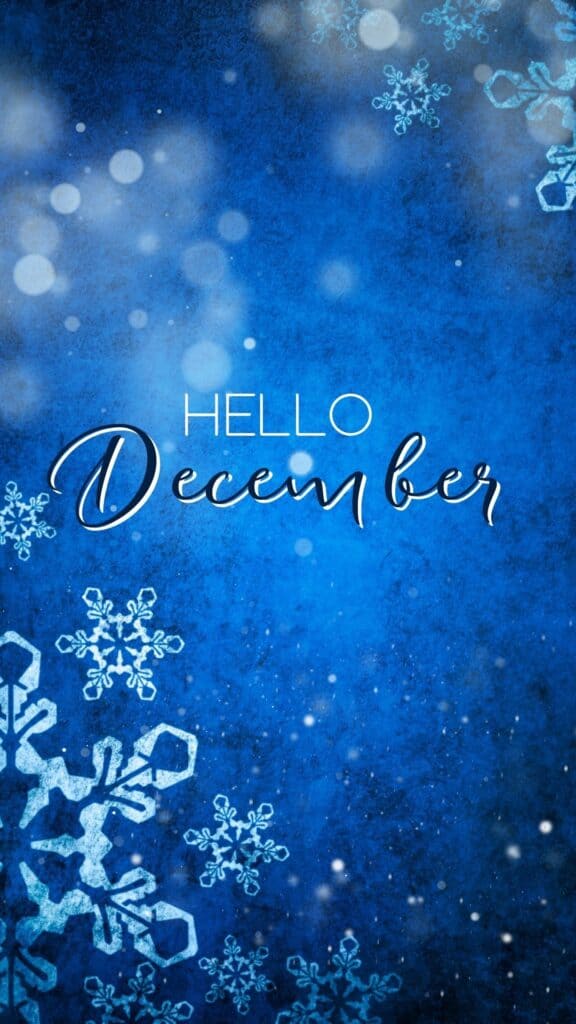
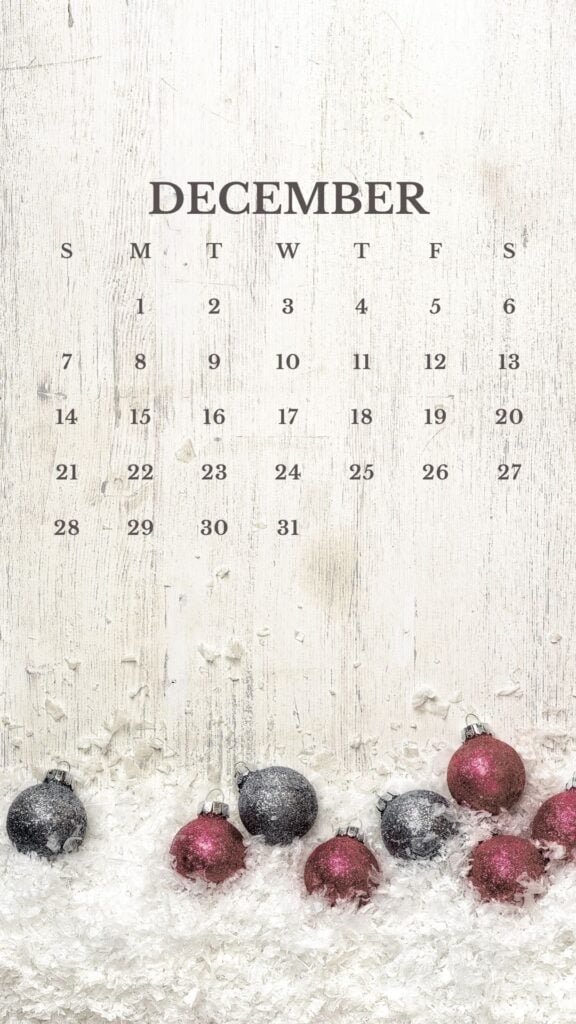
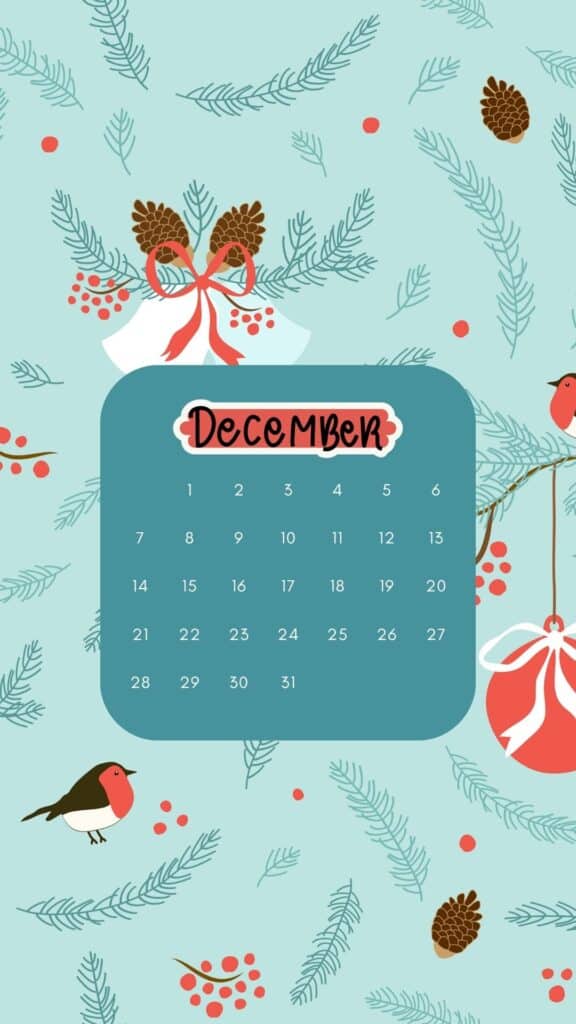



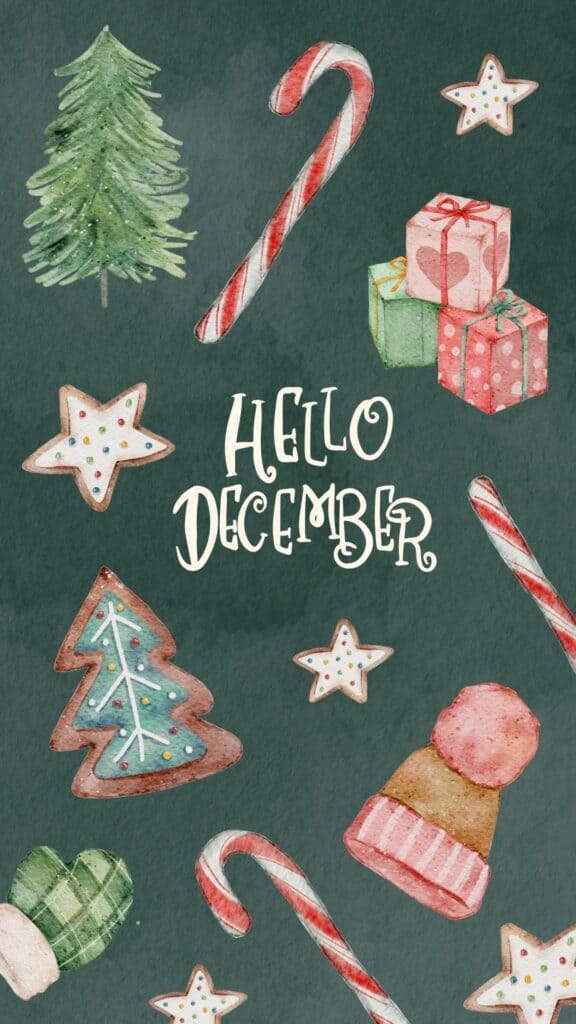
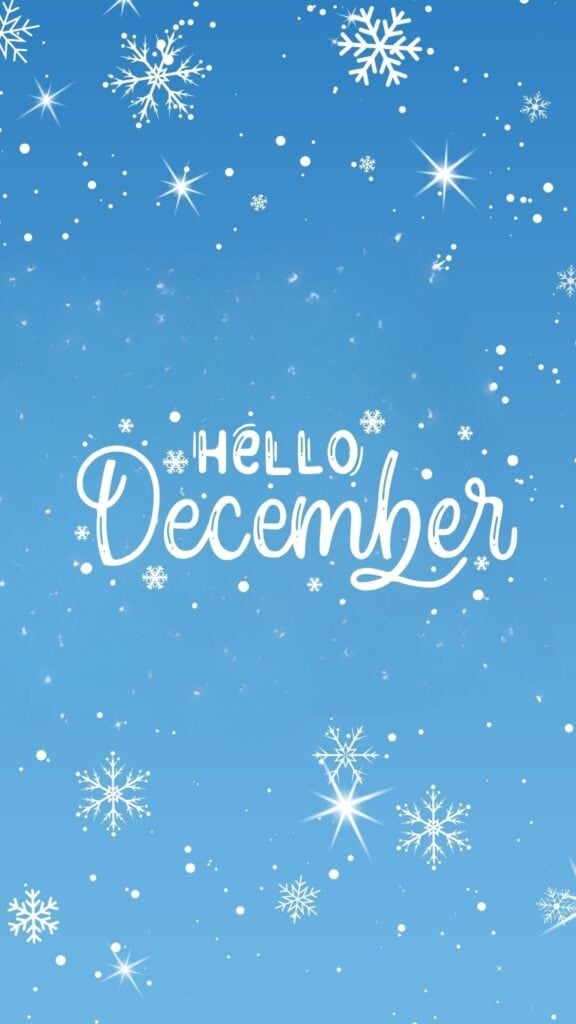
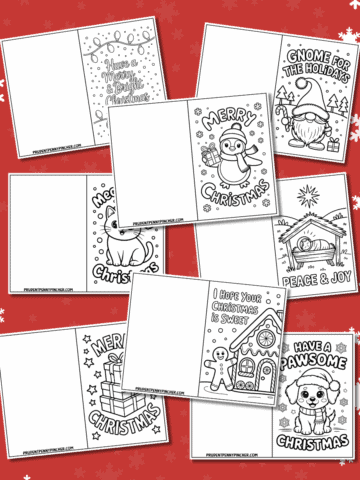

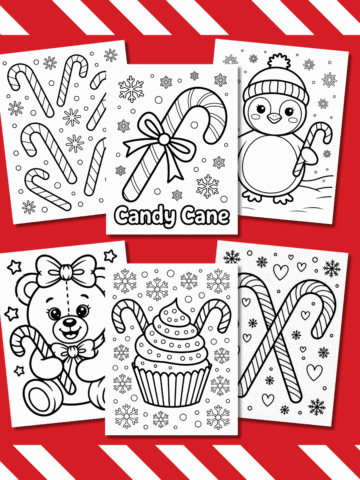
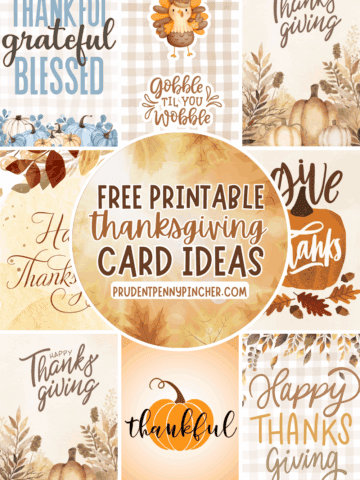
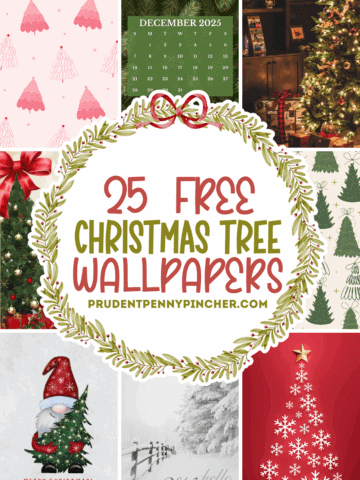
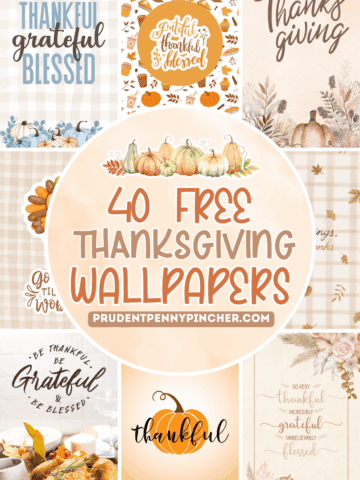
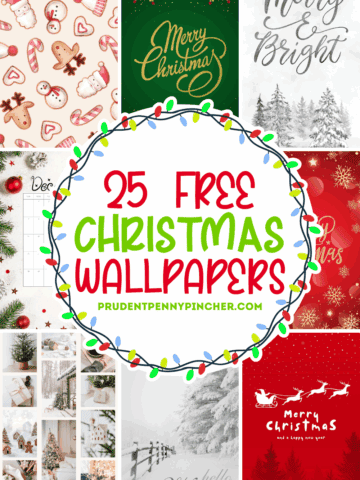
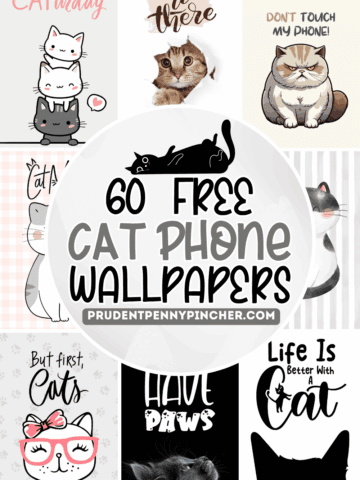
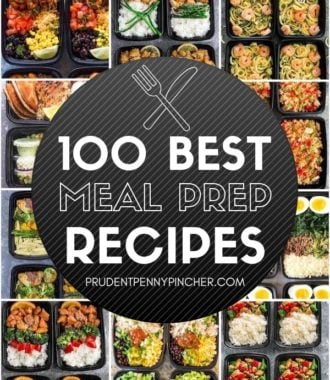

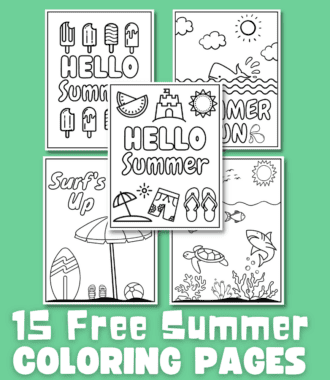
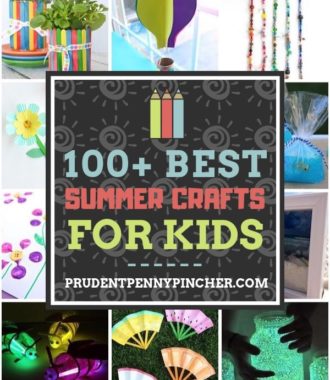
Leave a Reply