Make Father’s Day extra special with these free Father’s Day SVG files that make thoughtful homemade gifts like t-shirts, BBQ aprons, mugs, tumblers, and much more!

Father’s Day is just around the corner, and what better way to honor the dads in your life than with a heartfelt and personalized gift? If you want a unique and budget-friendly option, consider creating something memorable using these free Father’s Day SVGs. These digital designs can be used with cutting machines to create various craft projects, from cards and t-shirts to mugs and BBQ aprons.
There are all kinds of SVGs for dad to choose from to show your dad how much you love him! Whether your dad loves BBQ or golf, there are tons of personalized SVG files to help you find the perfect gift for him!
Personalized gifts have a thoughtfulness that store-bought items simply can’t compete with. They convey thought and effort. With the help of these files, you can create custom greeting cards, design unique coffee mugs, or even craft t-shirt designs – the possibilities are truly limitless. It’s an excellent opportunity to let your creativity shine and give your dad a gift that truly reflects your appreciation.
With a few simple clicks, you can download a wide range of Father’s Day designs. From witty phrases that capture your dad’s sense of humor, to sentimental quotes that speak to the depth of your love and appreciation, this collection has something for every dad out there.
Whether you’re a seasoned crafting expert or you’re just dipping your toes into the world of DIY projects, there are plenty of SVG files to make! These free files are here to assist you in creating a unique and meaningful gift that your father will cherish!
These Cricut projects would also go great with these DIY Father’s Day gifts, Free Printable Father’s Day Gift Tags, and this coupon book for Dad!
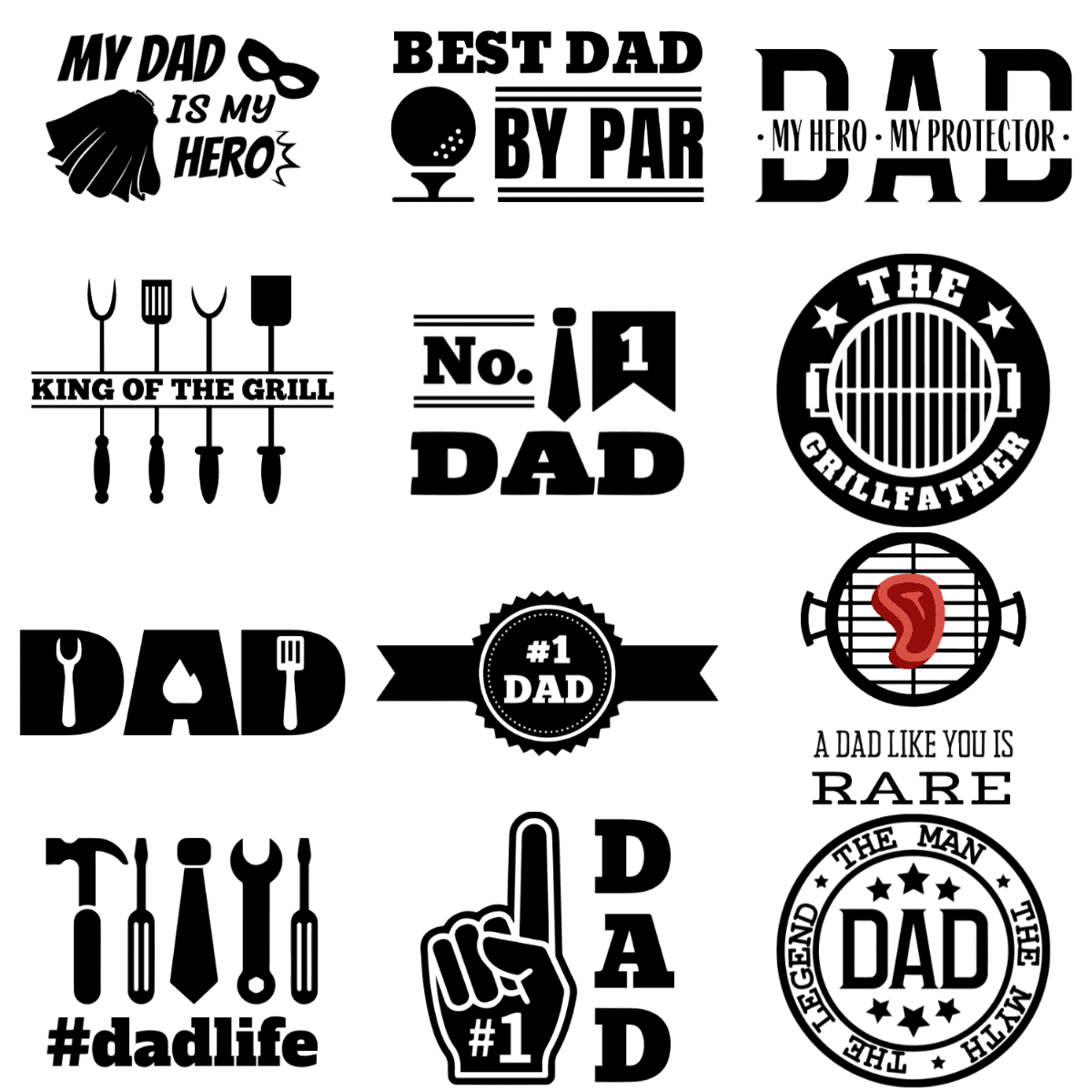
Father’s Day SVG Project Ideas
- Personalized Coffee Mugs: Customize a coffee mug with your dad’s favorite quote or a fun graphic.
- Custom T-Shirts: Use a heat press and some vinyl to make a one-of-a-kind t-shirt.
- Etched Beer Mugs: Use an SVG stencil to etch a design into a glass beer mug.
- DIY Father’s Day Cards: Make your dad a unique and personalized card.
- Custom BBQ Apron: Perfect for a dad who loves to grill, customize an apron with one of these files.
- Personalized Coasters: Design a set of coasters that reflects your dad’s favorite hobbies or interests.
- Car Decals: Create a custom decal for your dad’s vehicle.
- Custom Hats: Use an SVG file to create a custom design on a hat or beanie.
- Phone Case: Customize a clear phone case with a decal made from your SVG file.
- Tote Bags: Customize a tote bag with a design or phrase your dad will love.
These projects offer a wide variety of options to use these cut files to create something unique and special for your dad this Father’s Day. The key to success with these projects is your creativity and a personal touch to make them special for your father.
They are available to download for free in the following file types:
- SVG
- DXF
- PNG
- JPG
Please note that these free Father’s Day cut files are for PERSONAL USE ONLY.
Father’s Day SVG Files

Perfect for the grill master in your life, this fun design features a steak on a grill with the words “A Dad Like You is Rare.” Use this one for creating aprons, BBQ tools, or custom grilling gifts.

Celebrate your dad’s top-tier status with this one featuring a tie and the words “No. 1 Dad.” Ideal for T-shirts, mugs, or even custom cards, this one will make any dad feel like he’s truly number one.

Celebrate your dad’s superhero status with this one that features a cape and mask with the phrase “My Dad is My Hero.” It’s perfect for the dad who always saves the day.

For the dad who rules the grill, this “The Grillfather” SVG is a perfect way to honor the king of the BBQ grill. Use this design to create personalized aprons, grill tools, or grilling accessories.

This one features a trophy and the words “Greatest Dad of All Time,” making it a perfect tribute to your dad’s excellence. It is a great choice for custom trophies or T-shirts.

This heartfelt SVG features the word “DAD” with the phrase “My Hero, My Protector” in the middle. Perfect for making custom cards or wall art, this one is sure to bring a smile to your dad’s face.

This one uses “FATHER” as an acronym to highlight the wonderful qualities of dads: “Friend, Loyal, Thoughtful, Teacher, Devoted, Supportive.” Ideal for making custom wall art, cards, or framed gifts, this design is perfect for showcasing the many roles your dad plays in your life.

This one features a minimalist design with “DAD” prominently in the center. It is perfect for creating stylish gifts like custom T-shirts, mugs, plaques, or keychains to honor your dad’s legendary status.

For the dad who loves to hit the green, this design features the word “DAD” integrated with two crossed golf clubs and a heart at the bottom. Ideal for crafting custom golf accessories, shirts, or mugs, it will be a hole-in-one gift for Father’s Day.

This Father’s Day SVG combines tools and a tie with the hashtag #dadlife. This design is perfect for the handyman dad who balances work and DIY projects effortlessly. Ideal for creating custom toolboxes and work shirts.

Celebrate your dad’s legendary status with this one with the phrase “The Man, The Myth, The Legend” encircling the word “DAD” in the center. Ideal for T-shirts, mugs, and wall art, this one will surely make Father’s Day extra special.

Here, the word “DAD” is creatively integrated with grilling utensils, making it perfect for the dad who loves to BBQ. Ideal for crafting personalized aprons, kitchen towels, or BBQ tools, this design will make your dad feel like the grillmaster of the year.

For the dad who reigns supreme over the BBQ grill, this “King of the Grill” one is a fun and fitting tribute to your dad’s grilling skills. Use this design to create personalized aprons, grill tools, or even outdoor décor that celebrates your dad’s mastery of the grill.

This one has two crossed arrows and a heart with the letters spelling dad in between them. It is a versatile design that can be used for a variety of Father’s Day projects. Perfect for creating custom apparel, wall art, or even a unique card.

Perfect for the golf-loving dad, this SVG design features a golf ball and tee with the words “Best Dad by Par.” It’s a perfect way to combine your dad’s love for golf with a heartfelt message.

Let your dad know you’re his number one fan with this foam finger SVG. Perfect dads who love sports, especially football. It’s ideal for sports-themed apparel and personalized drinkware.

Father’s Day SVG Files
Equipment
- electronic cutting machine Cricut or Silhouette along with corresponding software (Cricut Design Space and Silhouette Studio, respectively.
- weeding tools
- pair of scissors
Materials
- materials to cut Will vary depending on the project. Examples: iron-on vinyl for apparel or adhesive vinyl for decor items.
- free SVG files to download
Instructions
How to Download the Files
- Click on the button for the SVG you want to download. It will open in Google Drive.
- Select the file type you wish to download and right-click it. A menu will appear. Click download.
- Save the file to your computer in a folder of your choosing.
- Open the file in your cutting machine software.
Cricut Design Space Tutorial
- Open the Cricut Design Space software.
- Click “New Project.”
- Select “Upload” from the bottom left toolbar. Choose your SVG file. Click “Add to Canvas.”
- Depending on if your design is going to be all one color or not, you can optionally select “Attach” to make the design stay in place. If you are using multiple colors, only “Attach” the same colors together.
- Click “Make It.”
Silhouette Machine Instructions
- To add the free designs to your Silhouette Studio library, select File –> Library–> Import to Library.
- Select the “Send” button on the top right once your design is ready to cut.
- Follow the prompts to choose the right materials for your particular project.
More SVG Files
- 15 Free Teacher SVG Files
- 20 Free Easter SVG Files
- 10 Free St Patrick’s Day SVG Files
- 10 Free Snowman SVG Files
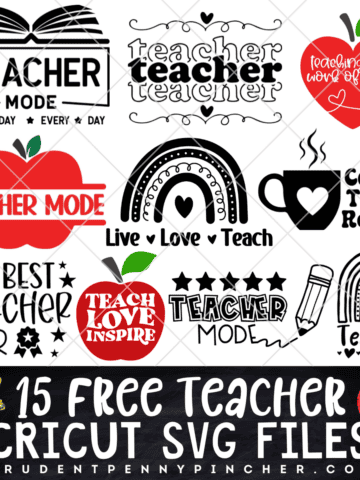


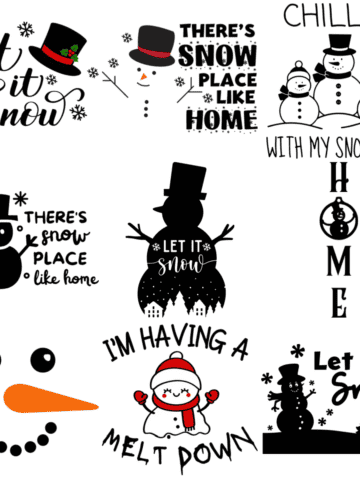
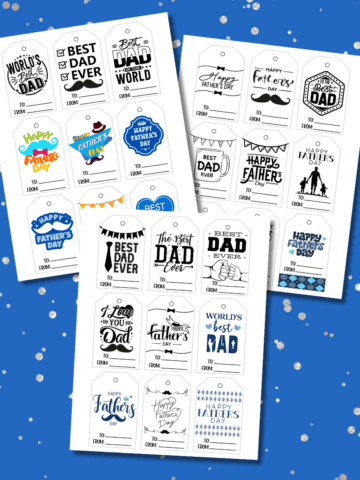
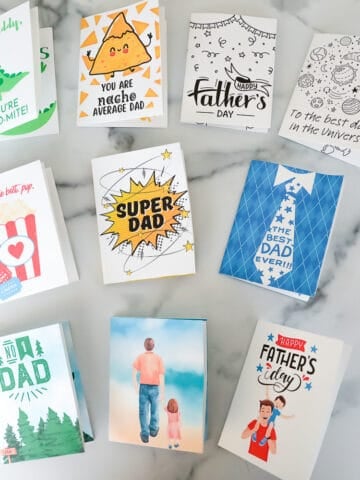
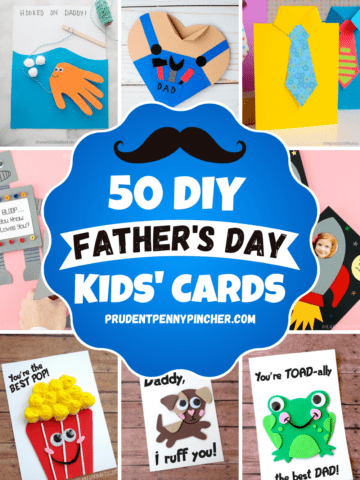

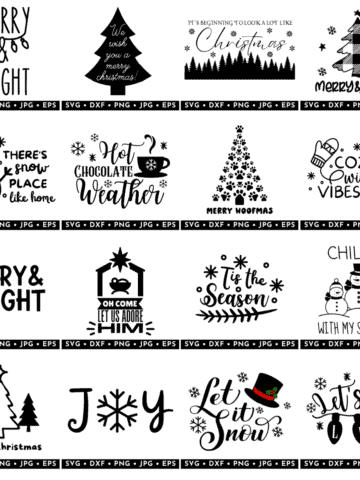



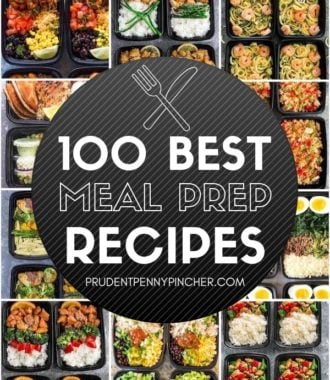

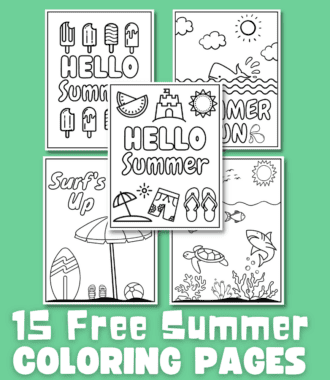
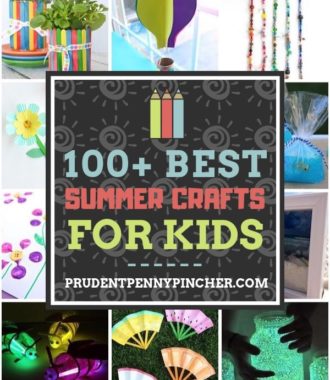
Terry says
Easy to download and use, thanks.